Disclosure: This article contains affiliate links, which means that if you click on one of the links, I’ll receive a small commission. This helps support my business and allows me to continue to make this helpful content. Thank you for your support!
Imagine if the software tools and programs you use to create digital products could actually pay you back. Well, that’s exactly what happens in my digital product business. From design software like Canva and Photoshop to business tools like Xero for accounting, Flodesk for email marketing, and Teachable for hosting my courses, these tools help me grow my business. And guess what?
They can do the same for you!
Sharing these tools can also earn you a small commission if others decide to use them through your recommendations. It’s a win-win because it costs nothing extra for them, and you get a little thank you for sharing something you love.
You might think, “Sure, that’s great for you, but I don’t have a massive following.” Well, here’s something even more exciting: You don’t need a HUGE following to get referral sales.
Yep, it’s true!
So, wanna know the secret?
It’s all about selling templates.
Sounds simple, right? But in some cases, when you create and sell templates, you not only make money from the sale but you can also earn affiliate commissions for the software needed to use those templates.
Now you’ve probably heard about selling Canva templates, right? But did you know that you can now do something very similar with Flodesk?
Let’s dive into how you can start selling Flodesk email templates and make money not only from the sale but also from affiliate sales for every person you refer to sign up with Flodesk.
What You’ll Need
Recently, I discovered that Flodesk now allows users to share or sell custom email templates and earn affiliate commissions when people sign up through these templates. This is a fantastic opportunity, and you can get in on it early.
To get started, you’ll need:
- A Flodesk account. If you don’t have one yet, click here to get 50% off your first year.
- Canva (or another design tool) to create brand elements and a PDF deliverable document.
- Copywriting tools like ChatGPT to help draft your email content.
- Somewhere to sell the email templates, like Etsy or your own website.
Ready to sell Flodesk email templates?
Sign up using my referral link & get 50% off your first year.
Understanding Your Ideal Customer
Before diving into creating your email templates, it’s crucial to understand your ideal customer. This foundational step will guide your design choices and content, ensuring your templates resonate with your target audience.
Step-by-Step: Identifying Your Ideal Customer
- Market Research:
- Conduct surveys or interviews to gather insights into your potential customers’ needs, preferences, and pain points.
- Analyze competitors’ offerings to understand what works in the market.
- Create Customer Personas:
- Develop detailed customer personas that include demographics, interests, and challenges. For example, if targeting Pinterest managers, identify their primary goals, such as driving traffic to clients’ blogs or websites.
- Identify Customer Needs:
- Pinpoint specific needs and desires. For Pinterest managers, this might include templates that are visually appealing, easy to customize, and help streamline their marketing efforts.
- Tailor Your Content:
- Use the insights gathered to tailor your email copy and design elements. Ensure the language, style, and visuals align with what your ideal customer finds appealing.
By thoroughly understanding your ideal customer, you’ll create Flodesk email templates that not only look great but also provide real value, making them more likely to convert into sales.
Generate a Brand Board
The first step in creating your Flodesk email templates is to generate a brand board. This will serve as the foundation for all your templates, ensuring they look cohesive and professional.
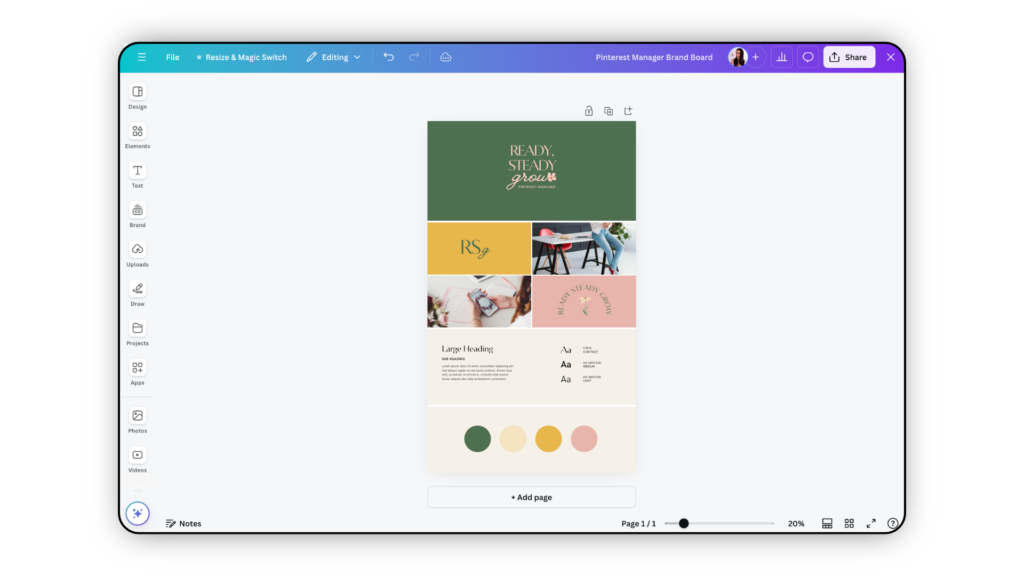
Select Brand Colors Start by selecting a palette of colors that resonate with your target audience. For instance, if you’re targeting Pinterest managers, you might choose pastel colors or earthy tones that are visually appealing and calming.
Choose Font Styles Next, pick out a few font styles that align with the brand’s aesthetic. You’ll likely need a mix of serif and sans-serif fonts for headers and body text.
Include Mockup Logo Create a mockup logo for your templates. This helps your customers visualize how their branding will look within the email templates. You can use a tool like Canva to design a simple yet effective logo.
Example Images/Graphics Related to Niche Add some example images or graphics that your target audience might use. For example, if you’re creating templates for real estate agents, include images related to homes and property listings.
Wanna create a brand board?
Try Canva Pro today.
Craft Email Content with ChatGPT
Creating compelling email content is crucial. This is where ChatGPT comes in handy.
Brainstorm Email Sequence Ideas Think about the types of emails your audience will need. Here’s a list to get you started:
- Lead Magnet Promotional Email
- Welcome Email Sequence
- Onboarding Sequence
- Discovery Call Invitation
- Engagement Emails
Describe Niche and Target Customer Identify the specific needs and pain points of your niche market. For instance, a Pinterest manager might need emails that include tips on increasing engagement, optimizing pin designs, and case studies showcasing successful Pinterest strategies.
Let ChatGPT Generate Draft Email Copy Feed ChatGPT with your email sequence ideas and let it generate the draft email copy for you. For example, ask ChatGPT to “create a series of five welcome emails for a Pinterest manager offering a free Pinterest planner.”
Create Email Templates in Flodesk
Now comes the fun part—creating your email templates in Flodesk.
Set Up New Flodesk Folder for Templates Organize your email templates by setting up a new folder in Flodesk. This keeps everything tidy and easy to find.
Design Email Header (Logo, Links, etc.) Start by designing a professional email header. Include your mockup logo and essential links, such as your website and social media profiles.
Style General Email Layout Customize the overall look of your email templates:
- Background Colors: Choose colors that align with your brand board.
- Font Styles/Sizes: Set the global font styles and sizes.
- Buttons: Style your call-to-action buttons to make them stand out.
- Spacing/Dividers: Use spacers and dividers to ensure your emails are easy to read.
Add Content Blocks and Format Text Insert the email content generated by ChatGPT into appropriate content blocks in Flodesk. Format the text to ensure it flows well and is engaging.
Insert Images/Graphics Include relevant images and graphics to make the emails visually appealing. Use Canva to create mockups if needed.
Design Email Footer (Signature, etc.) Create a professional-looking email footer with your signature, social links, and any other important information.
Duplicate and Customize for Full Sequence Once you’ve created one email template, duplicate it and customize each one to complete your entire email sequence.
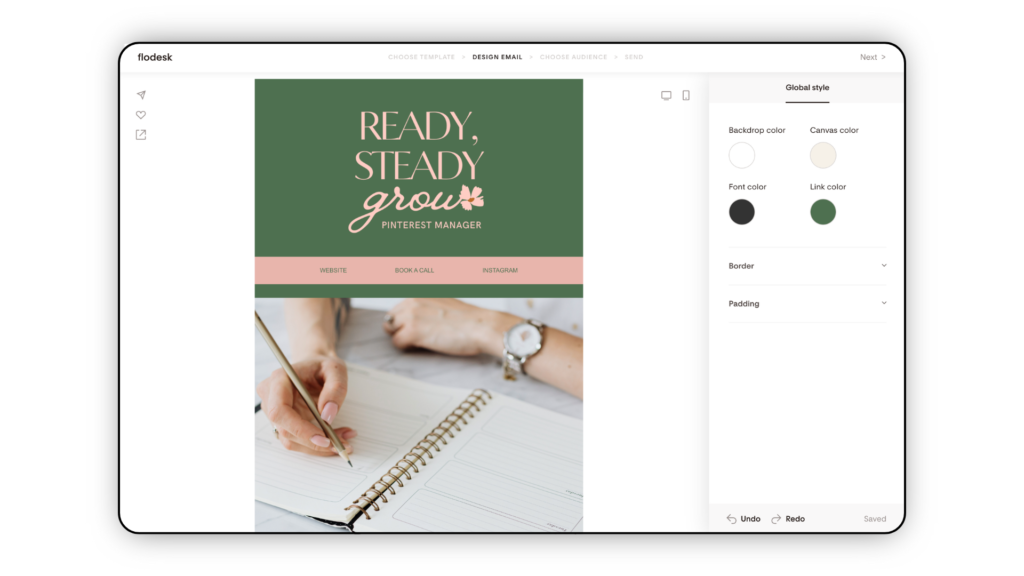
How to Get a Shareable Link from Flodesk Email
Now that your templates are ready, it’s time to share them with potential buyers. In Flodesk, generate the shareable template links for each email template. This allows others to easily access and use your templates.
Here’s a step-by-step process on how to get your email share links:
- Login to Flodesk
- Go to the Flodesk website and log in to your account.
- Navigate to the Emails Tab
- Once logged in, click on the “Emails” tab located in the top main menu.
- Select the Email You Want to Share
- Browse through your list of emails (or your folder) and click on the email(s) you want to create a shareable link for.
- Open more options
- Click the three dots to open more options.
- Click on the ‘Share’ Button
- Look for the ‘Share as a template’ button to access the shareable link.
- Generate the Shareable Link
- A pop-up will appear where you can generate a shareable link for the email. Toggle the option to “Share with anyone who has the link” on.
- Copy the Link
- Once the link is generated, copy it by clicking the “Copy” button or manually highlighting and copying the URL.
You can now use this shareable link to give others access to your email template by adding it to a PDF deliverable
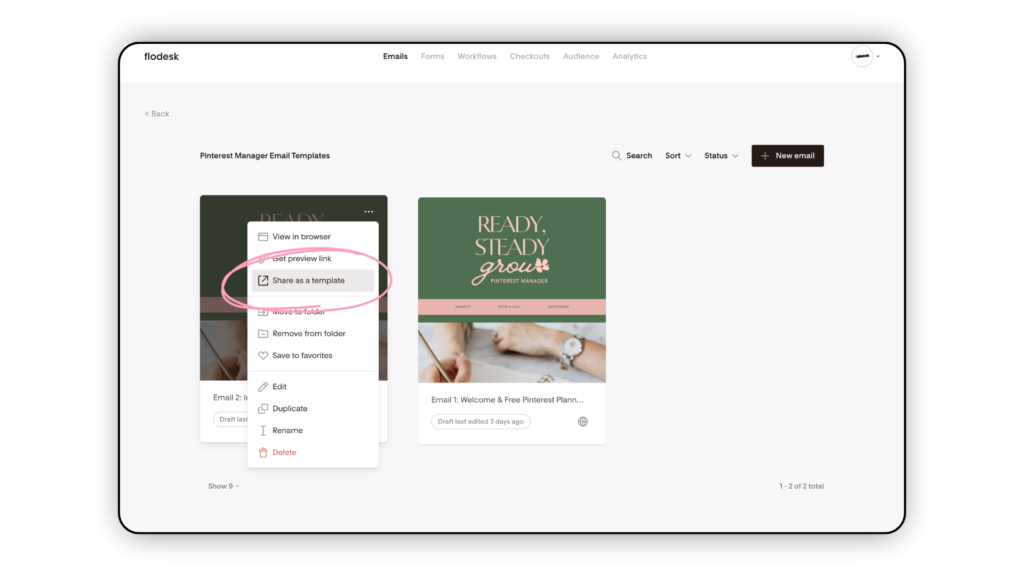
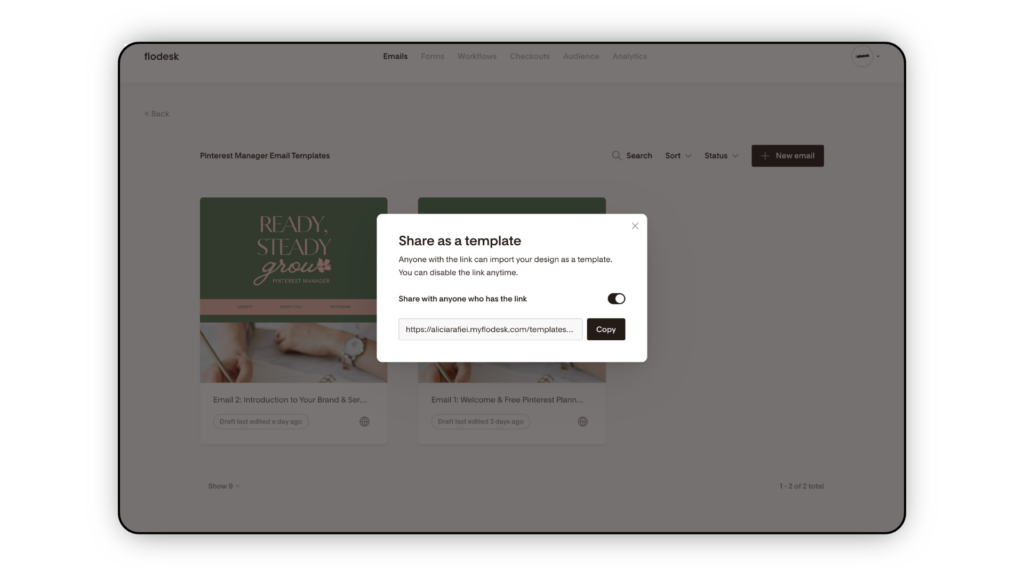
How to Create a PDF Deliverable Document with Email Template Links
Once you have your template links, next you’ll want to create a PDF document that includes instructions and links to your templates. This document will be delivered to your customers upon purchase.
- Compile Your Content
- Gather all the necessary information, including the shareable links for each email template, instructions on how to use the templates, and any additional resources you want to include.
- Open a Document Editor
- Use a document editor like Microsoft Word, Google Docs, or Canva to create your PDF.
- Set Up the Document Layout
- Create a clean and professional layout. Include sections for:
- Cover Page
- Table of Contents (optional)
- Access Instructions
- Template Links
- Contact Information
- Create a clean and professional layout. Include sections for:
- Add a Cover Page
- Design an appealing cover page with your business name, logo, and the title of the document (e.g., “Flodesk Email Templates Guide”).
- Write Access Instructions
- Provide clear, step-by-step instructions on how customers can access and use the email templates.
- Example:
- Click on each template link provided below.
- Sign in to your Flodesk account.
- Save the template to your Flodesk library.
- Insert Template Links
- Include the shareable links for each email template in a dedicated section. You can format them as clickable hyperlinks.
- Example:
- Welcome Email Template: Click here to access
- Lead Magnet Promo Email Template: Click here to access
- Onboarding Sequence Template: Click here to access
- Add Visuals (Optional)
- Consider adding screenshots or mockups of the email templates to make the document more engaging.
- Format and Finalize the Document
- Ensure the document is well-formatted, error-free, and visually appealing. Use consistent fonts, colors, and spacing throughout.
- Export as PDF
- Once everything is set up, export the document as a PDF. In Canva, this can be done by selecting “Share” > “Download” > “PDF Document (.pdf)”.
- Review the PDF
- Open the PDF to ensure all links are working and the content is displayed correctly.
Now your PDF deliverable document is ready to be attached to your Etsy listing or shared with your customers!
Create your PDF Deliverables in Canva.
Sign up for Canva to start designing.
List Templates on Etsy
With your templates and PDF deliverable ready, it’s time to list your product on Etsy.
Create Mockup/Listing Images Use Canva to create attractive mockup images for your Etsy listing. Show various aspects of your email templates to entice potential buyers.
Write Title, Description, Tags Optimize your Etsy listing with a compelling title, detailed description, and relevant tags. Be sure to include keywords like “how to sell Flodesk email templates.”
Set Pricing Determine a fair price for your email templates based on the value they offer. Research similar products on Etsy to get an idea of competitive pricing.
Attach PDF Deliverable Upload the PDF document with the template links to your Etsy listing.
Rinse and Repeat Process
Once you’ve nailed down the process, you can easily replicate it to create more template bundles.
Target New Niches Identify other niches that could benefit from custom email templates.
Expand Product Line Consider expanding your product line with additional digital products. Here are some ideas:
- Canva Email Graphics: Create branded graphics that complement your email templates.
- Social Media Templates: Design social media graphics that match your email templates for a cohesive branding strategy.
- Service/Pricing Guides: Offer beautifully designed service and pricing guides.
- Lead Magnets: Create workbooks, ebooks, or other freebies that your customers can use to grow their email list.
Wrapping Up…
From generating a brand board to listing your digital product on Etsy, these steps will help you create and sell Flodesk email templates successfully. Remember, each template you create can bring you one step closer to financial freedom by diversifying your income streams.
So, what are you waiting for? Get creative, start designing, and watch your digital products make an impact.
I can’t wait to see what you create!



